Apple Pay
Apple Pay is a mobile payment service by Apple Inc. that allows users to make payments in person, in iOS apps, and on the web. It is supported on iPhone, Apple Watch, iPad and Mac.
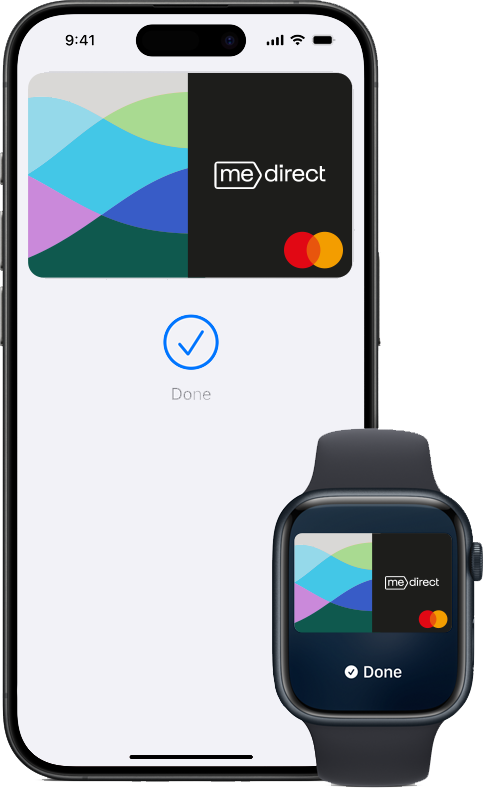
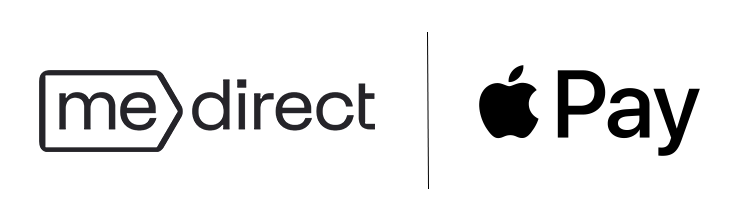
Apple Pay with MeDirect
Go ahead, leave your wallet at home. With Apple Pay you can pay safely with your MeDirect debit card right from your iPhone or Apple Watch.
Privacy and security
Apple Pay uses the security features built into your Apple device, including Face ID and Touch ID—which are designed so only you can authorise payments.
Online and in-app benefit
With Apple Pay, information like your name and address automatically populate at checkout. Enjoy easy and secure payments—seamlessly from your iPhone, Apple Watch, iPad, or Mac.
Adding your MeDirect Debit Card to Apple Pay
You can add your card to Apple Pay in two ways: through the MeDirect Mobile App or directly from the Apple Pay app.
Add your card through the MeDirect Mobile App
Follow the simple steps below:
- Open the MeDirect Mobile App
- Go to the Cards section
- Select the card you want to add
- Tap on 'Add to Apple Pay' button
You can watch the below video which explains how to add your MeDirect card onto your Apple Pay using our Mobile App.
Add your card from Apple Pay
Follow the simple steps below:
- In the Wallet app, tap the 'Add' button
- Tap 'Debit or Credit Card' to add a new card
- Follow the steps on the screen to add a new card
- Verify your information with your bank or card issuer
- If you have a paired Apple Watch, you have the option to also add the card to your watch
The below video explains how you can add your MeDirect card directly onto your Apple Pay.
Add your card through the MeDirect Mobile App
Follow the simple steps below:
- Open the MeDirect Mobile App
- Go to the Cards section
- Select the card you want to add
- Tap on 'Add to Apple Pay' button
You can watch the below video which explains how to add your MeDirect card onto your Apple Pay using our Mobile App.
Add your card from Apple Pay
Follow the simple steps below:
- In the Wallet app, tap the 'Add' button
- Tap 'Debit or Credit Card' to add a new card
- Follow the steps on the screen to add a new card
- Verify your information with your bank or card issuer
- If you have a paired Apple Watch, you have the option to also add the card to your watch
The below video explains how you can add your MeDirect card directly onto your Apple Pay.
Check out our FAQs section for further information.
Why use the MeDirect Debit Card ?
- Order your card via the mobile app or online platform free of charge.
- You can open and manage accounts in multiple currencies including EUR, GBP, USD, AUD, NOK, CAD, CHF, JPY, DKK and SEK.
- Access your funds 24/7 and view your transaction details instantly on the Mobile App.
- Withdraw cash at any cash machine free of charge up to, or equivalent to, €350 a month.
- Our fraud detection system constantly monitors card transactions on your account for irregular activity.

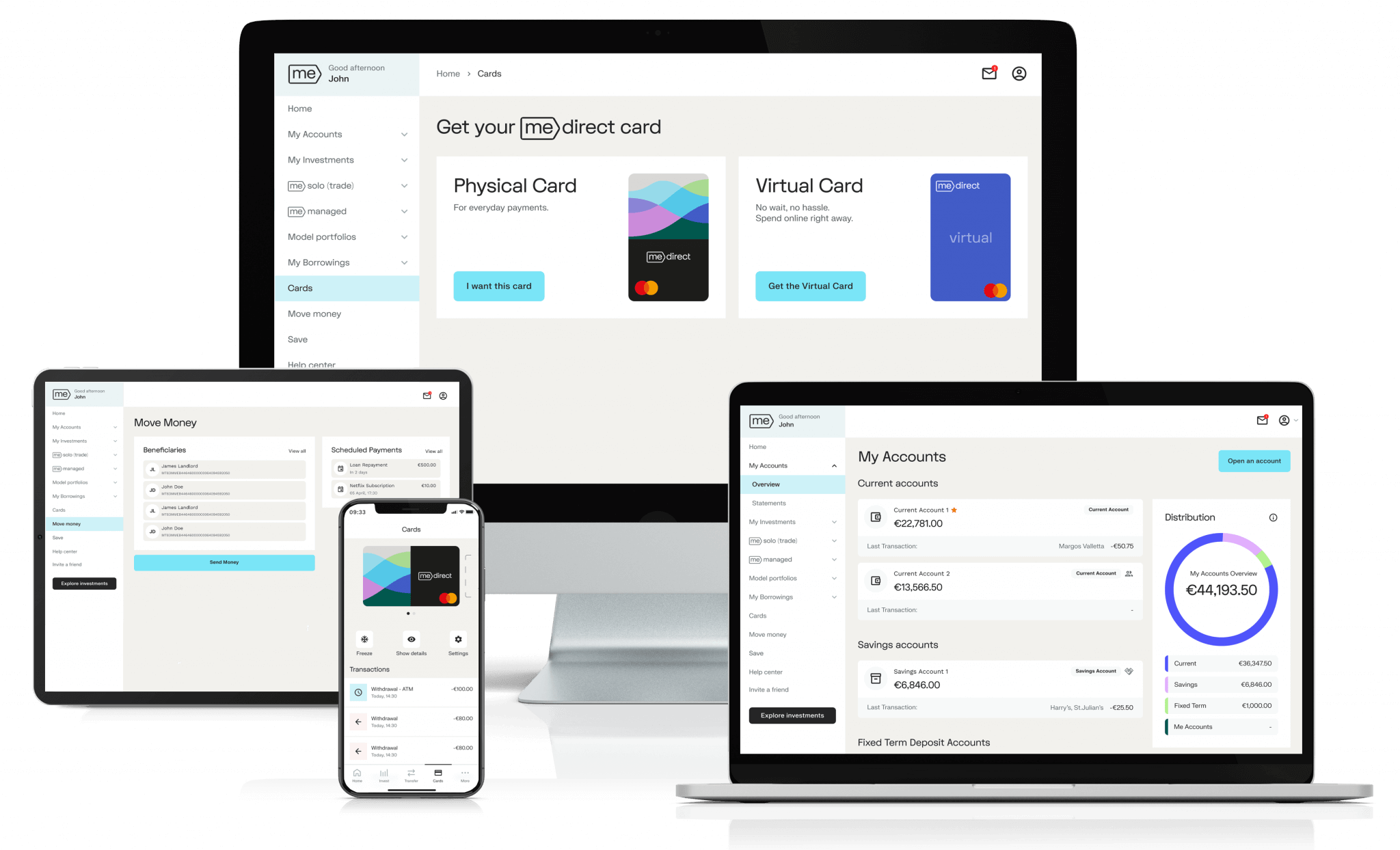
Experience better Banking
The sooner you start managing your money, your way, using the best-in-class tools, the sooner you’ll see results.
Sign up and open your account for free, within minutes.
Frequently asked questions
Can I connect my MeDirect debit card to a digital wallet?
Yes, you can connect your debit card to the Google Wallet or Apple Pay in order to be able to use your smartphone or smartwatch for online and contactless in-store purchases.
The simplest way to connect your MeDirect debit card to a digital wallet is through the MeDirect mobile app. Open the app, go to the cards section, click on ‘Add to Google Pay’ or ‘Add to Apple Pay’, and follow the instructions.
You can also connect using your device. To get started with Google Pay, you first need to download the Google Wallet app from the Play Store. Once you download and open the app, at the bottom, tap ‘Add to Wallet’ followed by ‘Payment Card’. Tap ‘New credit or debit card’ and follow the instructions.
To begin using Apple Pay, open the Apple Wallet on your iPhone and tap the plus (+) sign. If you are using an Apple Watch, open the Apple Wallet and tap ‘Add Card’. If you are using and iPad or Mac, open System Preferences and select ‘Wallet & Apple Pay’. Then follow the instructions to proceed.
Can I disconnect my card from a Digital Wallet?
Yes, you can disconnect your card from a digital wallet.
Apple Pay users can go to the Wallet app on their device, tap the card you want to remove, then then tap the ‘More’ or ‘Info’ icons and then tap ‘Remove Card’. If you remove a card, you can add it again later.
Google Wallet™ users can also disconnect their cards from the Google Wallet™ app. Simply tap the card, then click ‘More’ which is located at the top right and then click ‘Remove payment method’.
What happens to my digital wallet if my card expires or is renewed?
In the case of Apple Pay, when your card is replaced, your Apple Pay will update automatically so your card will remain active throughout. On the other hand, Google Pay will become inactive whenever a card expires, or a new card is requested. This means that you will need to add your new card to Google Pay to continue using the service.
What happens if I am using a digital wallet and my device is lost or stolen?
Apple users who have activated ‘Find My iPhone’ can use this service to locate and secure their iPhone. Alternatively, you can sign in to your Apple ID account from any Mac or PC and select the lost device in the Devices section. Then, go to the Wallet & Apple Pay section and click ‘Remove Items.’ You can also access your device through another iPhone or iPad by going to ‘Settings’, inserting your name, selecting the lost iPhone and tapping ‘Remove Items’ (below Wallet & Apple Pay).
Android users should go to android.com/find and sign into their Google account from where you can remotely lock and sign out of your device as well as delete all the content.
Always remember to also contact us immediately on +356 2557 4400.